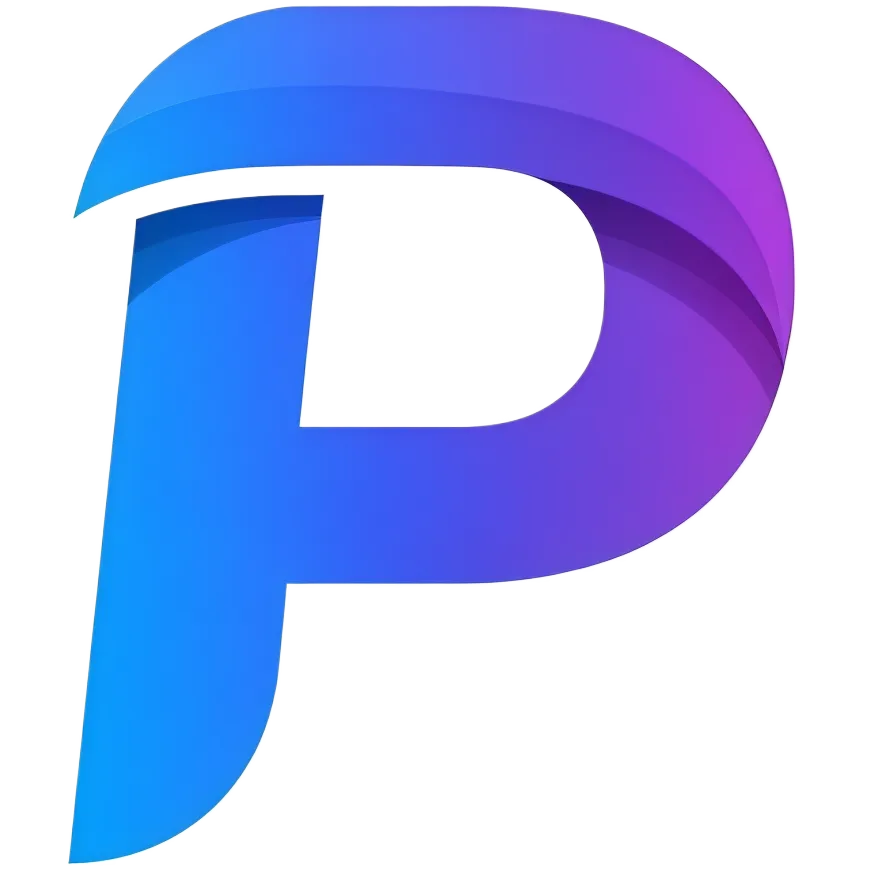Support
GENERAL
If no action is taken on your server, it will be permanently deleted after 3 months. To prevent deletion, you can regularly log into your server or perform actions through the panel.
No, it is not possible to transfer servers or balance to another account.
If you have a large audience on platforms like YouTube or any live streaming service, send us a message, and we will review your request.
ACCOUNT
On paid plans, payments are collected as long as your subscription continues. To cancel your subscription, simply downgrade your plan to the free plan. No fees are charged on the free plan.
You can reset your account password here. If this doesn't solve your problem, please contact us.
SERVER
To delete your server, go to the Servers page. Click the edit (pencil) icon next to the server you want to delete, and after stopping the server, press the delete button to confirm the action. Servers that are running (Online) cannot be deleted. Deleted servers cannot be recovered.
To connect to your server, click the 'Connect' button on the server panel. Copy the IP address given to you in the window that opens. If you are using a Bedrock server, you also need to enter the specified port number. You can log into your server by adding this information to your game client.
If you are using Vanilla Minecraft, you can enable the whitelist to allow only people you know to join. If you are running a server that supports plugins like Spigot, Paper, or similar, you can increase security by installing authentication plugins like AuthMe. Please note that disabling online mode will allow hackers to connect with any username they want.
This could be due to several reasons. It isusually caused by a configuration error or a faulty plugin. You might also be using more plugins or mods than your server memory can handle. Checking the server logs will usually reveal the cause of the problem. You can try disabling plugins one by one to find the one causing the crash. If you can't solve the problem, feel free to contact us.
Go to the 'Access' page from the left menu in the server panel. From here, enter the Plesma.com username of the person you want to add and select the necessary permissions to add them. Note that the person you are giving access to must have a Plesma.com account.
To download a file, click the three dots to the right of the file and select the 'Download' option. If you want to download multiple files, click the 'Select' button in the top left, mark the files you want to download, and then click the 'Download' icon that appears in the top left. The files will be downloaded to your computer.
To upload files to your server, click the 'Upload' button in the top right of your control panel. You can drag and drop files into the window that opens or click on it to select files from your computer. When the upload is complete, the files will appear on your server.
Yes. Our control panel supports the functionality to install most third-party software in the form of mods and plugins. Installing mods/plugins is an advanced process, and we recommend doing research before installing anything, as incorrect installations can cause various problems.
As a game server hosting company, we provide the functionality for you to set up and manage your own server. However, it is your responsibility to configure and manage your server, especially if you are using third-party software (like plugins or mods). The support team is here to help resolve specific technical issues and provide the best advice, but we cannot guarantee the functionality of every third-party software on your server.
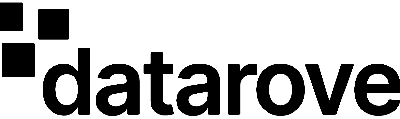 Plesma infrastructure is powered by Datarove.
Plesma infrastructure is powered by Datarove.